How to check computer Specification?
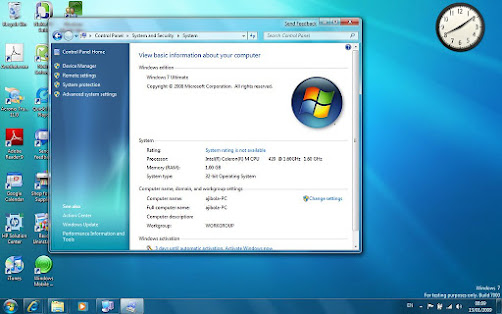
Sometime we need to check our computer specification so we can see that with following instruction- 1. You have to click on the Windows start Button 2. Click On setting 3. In the setting menu click on system 4. Scroll down & Click on About You will got all kinds of information We have one other system that click right button of your My computer and then click on properties you will get your information about your PC .

