Can't Connect Your Internet!
I have 9 Ideas can connect your Internet.
An internet connection failure can
be catastrophic for any professional business, exposing it to reduced
productivity, lost revenue, and customer complaints. The cost of
internet downtime can be extremely expensive, up
to $5,600 per minute in some cases. A few minutes of Wi-Fi or internet
connectivity issues can significantly impact your company’s bottom line.
Due to these potential consequences,
you need to equip yourself with the right skills to troubleshoot and tackle the
problem head-on.
Can’t connect to the internet?
Follow these network troubleshooting tips to get your internet up and running
if it’s not working.
1. Check for Physical Connectivity
Issues
Sometimes internet connection may
fail due to simple things like a loose or unplugged network cable, modem, or
router. If you’re on a wireless network, your computer’s wireless network
interface card might be turned off. First, check your Wi-Fi settings by
clicking Settings > Network & Internet > Wi-Fi and then switch Wi-Fi
to the “On” position. When browsing from your phone or tablet, check the settings
that turn Wi-Fi on and off and make sure it’s turned on.
For wired connections, check the
Ethernet cables that connect to your router. If you suspect that any cable is
the culprit, try swapping it out with a new one or changing ports.
2. Restart the Router
Restarting the router can
sometimes help fix internet connectivity issues. If your router has been off
for quite some time, a quick restart could just get it back to working
condition.
The hardware and software components
of a router or modem are prone to causing issues from time to time due to a
variety of reasons. The same way your computer needs to be restarted every now
and then in order to refresh running processes and clear cache.
Rebooting your router can work
wonders, but if it comes to a point where you are forced to do it every day or
multiple times a week to address connectivity issues, you may just need a new
modem or router. In such a case, a call to your local ISP might be needed.
3. Evaluate Software Problems
Strict firewall rules or security
policies could be the source of your connectivity issues. For example, many new
generation antivirus solutions like Norton and Malware bytes actually include
network intrusion protection that acts as a software firewall in filtering and
blocking malicious traffic.
When you install two software
firewalls on the same computer, such as Windows
Firewall and a private, third-party firewall,
the contention between the two can incorrectly block traffic. If you recently
installed or upgraded a firewall on your computer, consider disabling it
temporarily to determine if it’s the cause of the connection issue.
4. Check If You’re Outside the
Wireless Signal Range
If you’re on a Wi-Fi network, you
should know that the connection performance depends on the distance between
your wireless access point and your device. The further away you move from the
Wi-Fi router or a wireless access point, the more sluggish the internet
connection will be, and any further drift will result in a total breakdown.
Signal interference in your location can also limit the effective range of the
Wi-Fi connection.
5. Check Service Isn’t Being
Blocked
Sometimes, Internet
Service Providers (ISPs) can decide
to block access from your account due to non-payment or violation of the
provider’s Terms of Service. If you’re using paid hotspots that charge hourly
or daily, it’s easy to forget to keep your subscription updated.
Other times, your ISP might block
your account when you’re exceeding bandwidth caps, downloading illegal or
inappropriate content, or sending spam emails. Most internet providers will
notify you by default while you are trying to visit a webpage if your account
has been suspended, it is always good practice to contact your ISP promptly if
you suspect your account has been suspended .
6. Open Windows Network Diagnostics
and Check Your DNS settings
Windows features a tool known as
Windows Network Diagnostics, which lets users troubleshoot internet connection
issues. Simply go to Windows Settings > Network & Internet > Status.
Next, view under Network Settings and click Network Troubleshooter.
The Windows Network Diagnostics tool
will then run a couple of tests to determine what’s possibly causing your
internet connection issues. If any issue is discovered, windows will give you a
list of possible actions to take to restore your connection.
Many Small office/Home office routers use themselves as DNS servers by default, the issue is a lot of cheaper
devices are not designed for the CPU stress the DNS service can apply to the
device, it’s good practice to replace the primary and secondary DNS servers in
your NIC (Network Interface Card) configuration manually with Google DNS
(8.8.8.8 and 8.8.4.4).
7. Reboot the Computer
Failures in the operating system
software controlling the adapter can frequently occur.
This is why it is always a good idea to restart your computer, by doing so, you
can clean the cache and ensure the settings are not following old
configurations.
We see this happen frequently.
Sometimes after applying all the correct changes, we expect the solution to
work, but for some reason it does not. It is only after restarting the computer
that the fixes are actually applied.
8. Contact Your Internet Service
Provider
If you’re using satellite internet
service, you may notice that the connection is not as reliable during periods
of extreme weather. Sometimes, internet service providers or cellular internet
carriers in densely populated urban areas are unable to support network traffic
peaks that cause sporadic downtime for some users. If you can’t seem to figure
out why you can’t connect to the internet, your ISP probably can offer informed
advice.
9. Reach Out to IT Professionals
Ultimately, if you’ve tried
everything and your internet connection still fails to restore, it is best to
reach out to a professional IT support team to troubleshoot your issue and restore your
connection before the downtime impacts your operations further. Although it may
entail a service fee of some sort, it’s worthwhile in the end considering the
imminent loss of business and man-hours.
When your company partners with Electric, our team of IT experts can diagnose your connectivity issue and troubleshoot it for you.
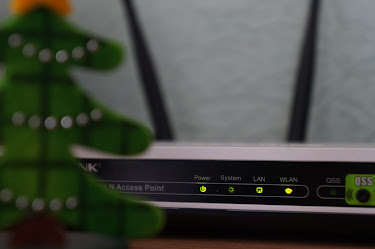



Comments
Post a Comment